[tutorial][Eng trans] From Stephe’s desk: Signing up for Rain’s official Cloud 10 fan club, now on Naver Cafe.
— Cloud cover by Stephe, Managing Editor ^@@^
** EDITED TO ADD: I forgot to mention… I did all of this from my computer, rather than my Tab A or my phone. But I imagine it will work the same whether you’re desktop or mobile. ^@@^
Firstly, I want to thank those who went the extra mile for Clouds and Rain fans by posting Naver tutorials based on their own experiences, in the hopes that it would help the rest of us. Korean mega-portal Naver is something most of us have run into in the K-Pop/K-drama world, right? But when it comes to navigating the thing, it’s brand new territory in another language, not to mention daunting, frustrating to the point of tearing your hair out, etc.
Alisa4RAIN, Merrick Rain, and others who have succeeded and are trying to make the way easier, HUGE thanks! ❤
The following is my personal experience from signing up on Naver and new Rain’s official 10th Cloud fan club site last night, and the things I noticed along the way. I hope it helps as well. ^@@^
Separating the process.
I was already doggone confused before I even started. Just thinking about Naver made my head spin. So, I decided to just tackle one thing at a time instead of trying to do them both at the same time. Which meant…
A) Taking on Naver first, all by itself, to get my Naver ID.
When I opened Naver’s home page, I thought I might have to use my Chrome browser’s Translate button so I could understand the page. But no — right there in plain sight was “sign in” and “sign up” in English. So I clicked “sign up.”
Okay, here’s where I ran into trouble. It took me 3 or 4 tries and 3 verification codes to get Naver to accept my entry. FILL OUT EVERY SINGLE FIELD or choose from the pull-down menus or CLICK the proper buttons.
** EDITED TO ADD: I used my real name, real birthday, real everything just in case Naver had ways of verifying such things. The last thing I needed was to look like someone pulling shenanigans.
The fields that got squirrelly for me were:
USERNAME. “Stephe” was too short, so I had to add to it. But even then, even though what I chose was an available name, I still kept getting a “username must be blah blah blah” error message IN RED. I added a number at the end for the heck of it, and that’s when I got the “welcome!” message IN GREEN.
RECOVERY EMAIL. I didn’t realize that I couldn’t use my personal Cloud USA email address until I watched this video and realized that an acceptable email address would turn that field YELLOW. May be that Naver can’t verify emails of private organizations, only public ones, don’t know… So, if your recovery email field stays white, choose a different email addy. Once I put in my Gmail address, it turned properly yellow.
MOBILE PHONE. I input my cell number, but I did not get a verification code sent to my phone until I remembered to choose my country from the drop-down menu as well, which turned out to be +1 (USA/Canada). I think +82 is Korea…? No wonder it wasn’t sending me anything.^^
IMPORTANT. If any of these fields are not filled in to Naver’s satisfaction when you click the “sign up” button, you will get a small dialogue box that says something like, “Please check your join fields”… Click the box to accept that message, and a new blank form will appear for you to fill out all over again. That was where I was going wrong — if there is a RED MESSAGE anywhere on your form after you’ve filled it out, you need to change, correct, or fill in that field. When all messages are GREEN, you’re good to go. Click “sign up.”
A few tips to help you navigate from there:
You can have fun going into your settings (the gray and white dot by your profile pic) and editing your profile, your security, changing your username if you want to, etc. Or exploring your menus. Or checking your mail (you should automatically have 2).
I love how the respectful title of “-nim” (님) is automatically applied behind everyone’s user name. Aw. Thumbs up!
When you first check your mail, you should get 6 dialogue boxes that, as far as I can tell, are simply choices about how you want to use your Inbox. You don’t have to choose anything at the moment, just go to the last box and click the green button to go to your mail.
Your email box is a good place to use your browser’s “Translate Page” button, if you have one. It does make a difference here, whereas on the Naver home page, not everything gets translated. First screenshot without, second screenshot with translation.
At this point, I was ready to:
B) Sign up on Rain’s new official Cloud 10 fan site.
The nice thing about already being signed into Naver with my new Naver ID is that when I brought up the Cloud 10 site, it recognized me as a Naver user (that battle won!). This is also a good place to use your browser’s “Translate Page” button, if you have that option.
A little trouble: When I click on “Join the Café” at the top, nothing happened. Several times. That’s when I referred to our Cloud USA forum mod Merrick’s quick tutorial, and it worked like a charm.
CLICK on the little white star that I’ve circled in the image below…
Thanks to Merrick for the use of her images below…
Either accept the username in the box or enter the username you want (that’s hopefully not already in use). Fill out the Capcha-type box, to prove you’re a real person and not a bot. Click the “terms and conditions” box, and then click the submit button below that.
You’ve done everything you’re supposed to do at this point. CLICK the confirm button.
As has been stated in the Cloudmasters’ notices, it might take a day or so for your application to join the Cloud 10 site is approved. Until it is, you won’t be able to access the Cloud 10 site. Patience is the key here. Don’t worry. If you still can’t get in on the second day (highly unlikely), just email raincloudworld@gmail.com OR Wcloud10Rain@gmail.com for help.
So. I will be checking periodically to see when I’m accepted and can get into the Cloud 10 site. *fingers crossed*
And as soon as I’m in, I’ll start doing the simple commenting/posting requirements to become an official 10th Cloud for Rain. Many fans have already begun and are commenting away in there. Looking forward to it!
More to come. Tah for now…
Stephe @ cloudusa.blog / CloudUSA.org



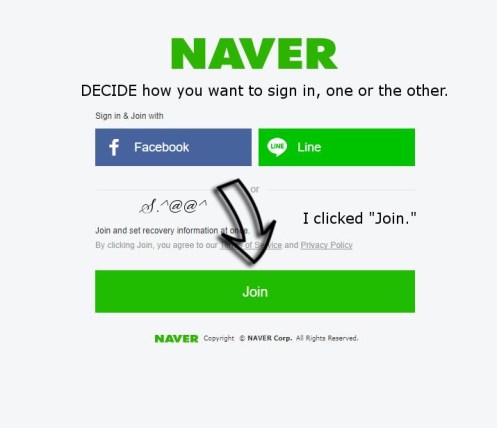
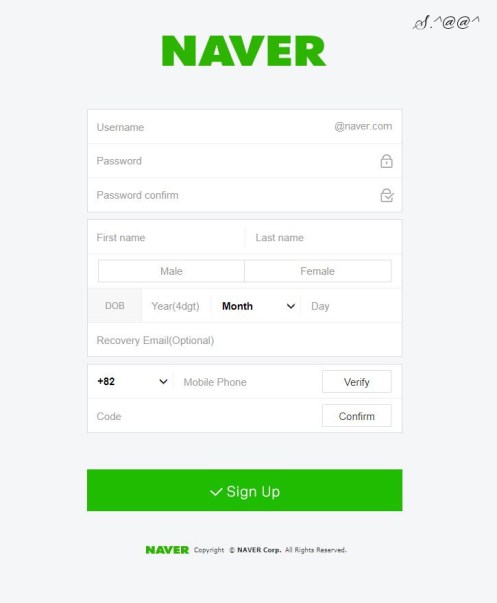
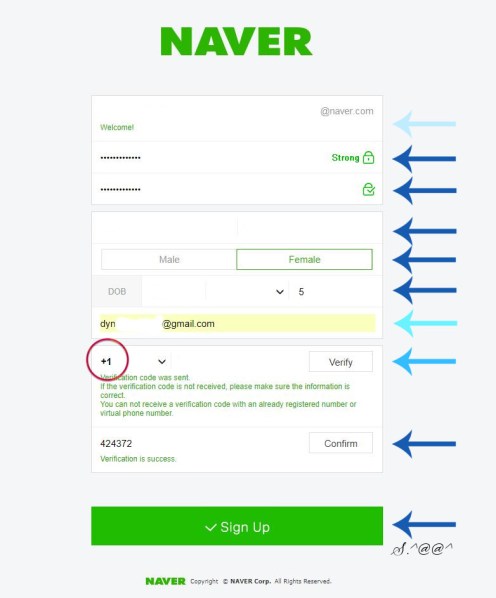
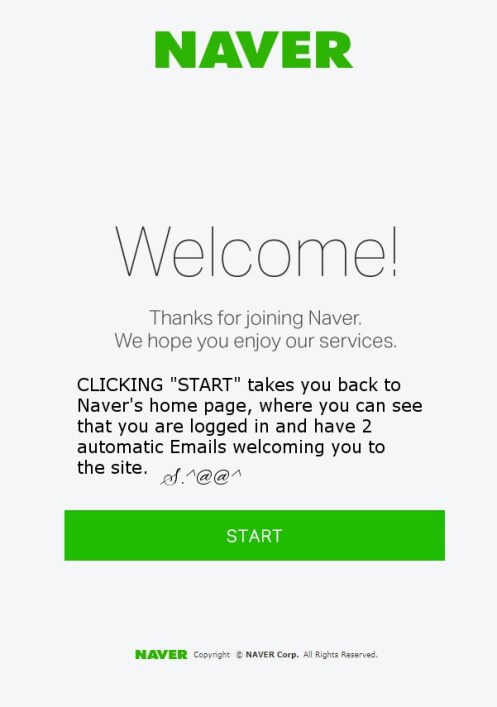
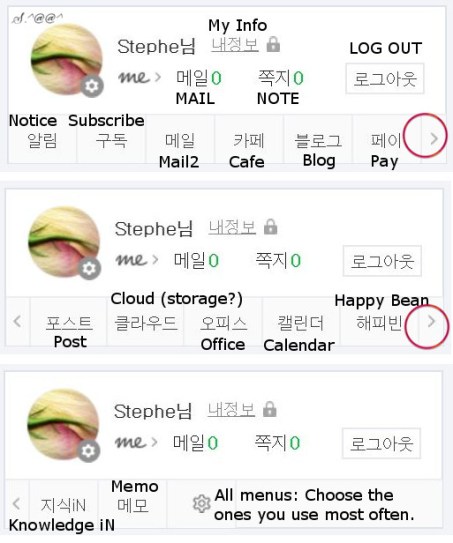
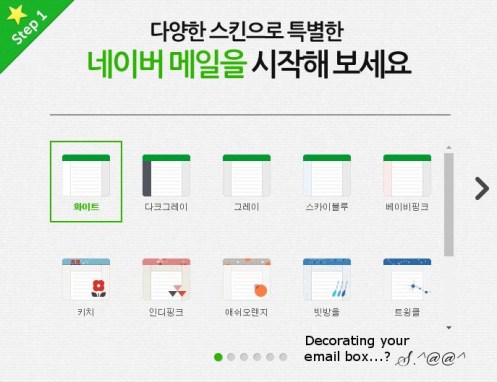
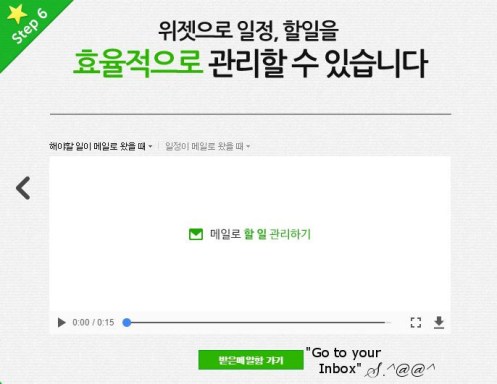
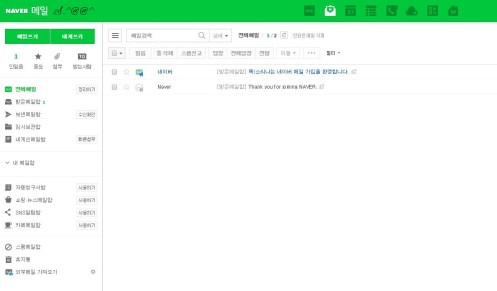

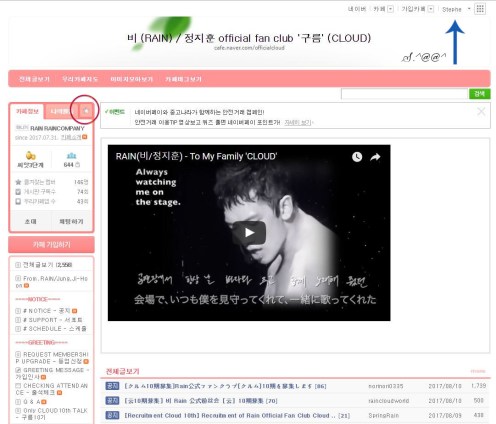

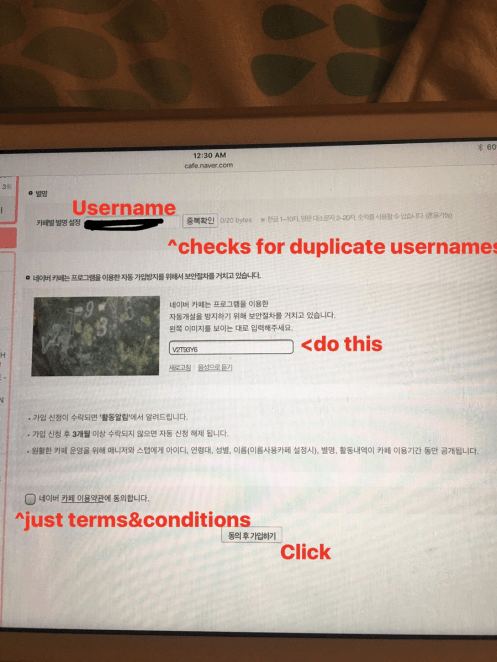
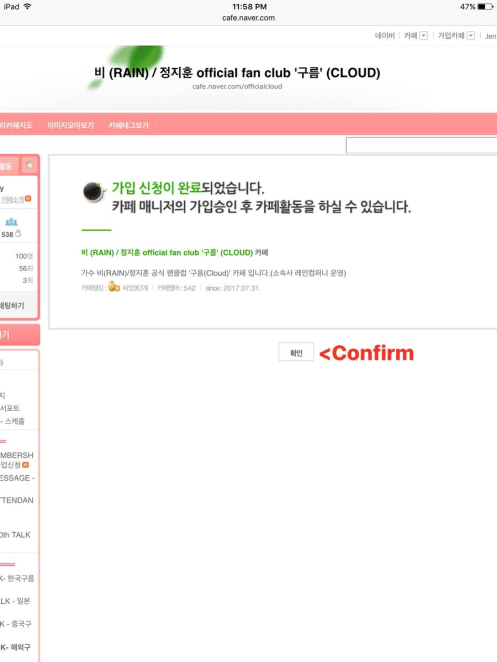



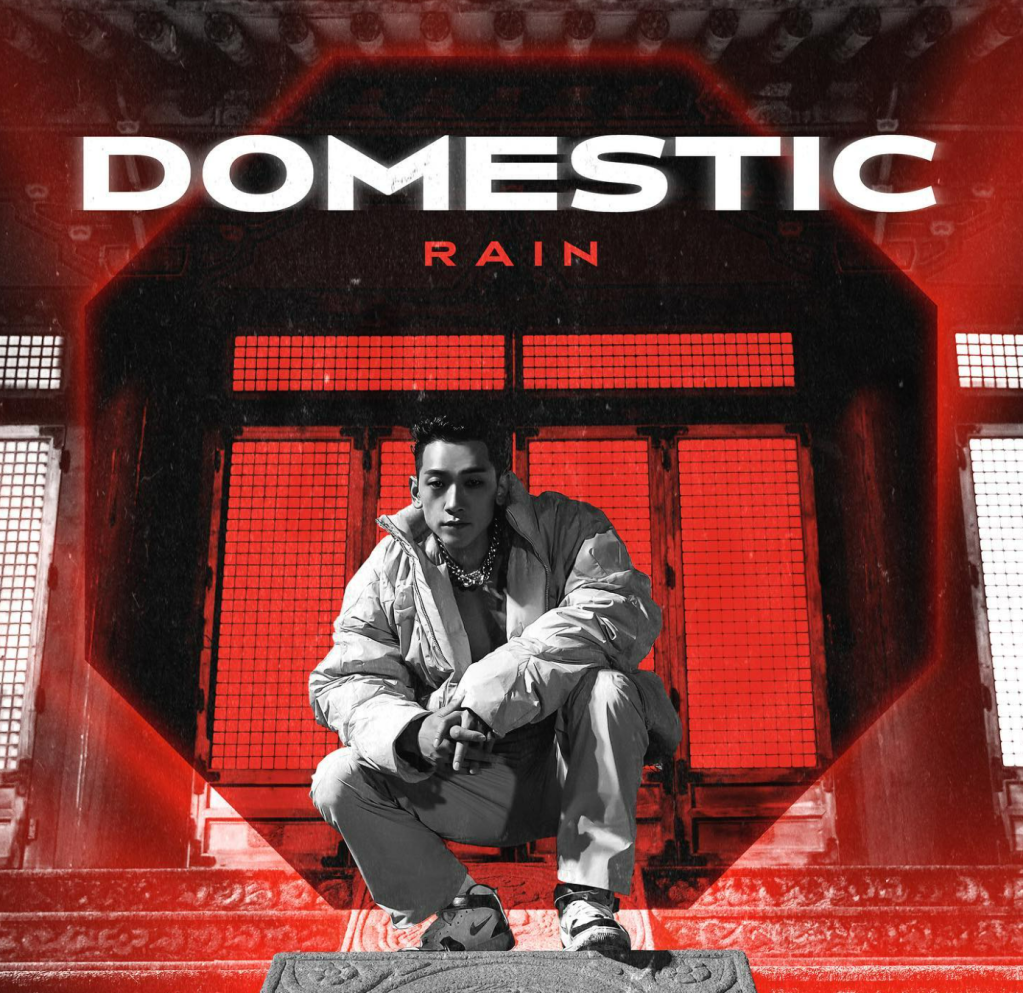





























Yay! I was finally able to click “Confirm” so now I wait. Question…..what will I see that will let me know that my application has been accepted. I clicked into the English Talk section….seems as though I can get in there.
LikeLiked by 1 person
YAY!!! I think either that post or my post after that will tell you what you’ll see after that and how you know you’re accepted.
Yeah, you should be able to get into the majority of the boards and read posts and comments… After you’re accepted, you will see a button near the bottom of each board page (and a comment box under posts), which means you can write posts and leave comments.
After all is said and done, fans will be able to read certain boards and stuff, but not post or reply to anything. Only Cloud 10s will be able to post, comment, and see Rain’s messages and read private bulletins.
Sooooooo glad I’m going to be seeing you there!
Stephe ^@@^
LikeLike
Well, I can post and reply but I’m still a little green sprout. I’m replying my butt off too. I find myself being impatient (a trait that comes with “old” age….LOL). Can’t wait to be official again. To think, I was grumpy about the process at first….I can’t lie. LOL. 15 days is “killing” me. SMILES. Nevertheless, I shall press on.
LikeLike
Ok, Dee is frustrated now so I’m letting it go for today. I’m at the (pic above) where I’m trying to confirm I’m a real person. I translated the page but much of it is still in Korean and I don’t know what needs to be corrected to get to that last page that says “Confirm”. So close yet so far.
I keep getting a window that says (cafe.naver.com says…..and that part is in Korean…..with a blue OK button to click). I’m stay in never, never land after I click the blue button. Sooo……………….
Time for lunch…later!
LikeLike
Ok, scratch my previous email. I got to clicking and found my way to my Welcome to Naver message (in English…yay!). But, clearly I’m about to learn some Korean….for real. Pray for my frustration level to remain low. SMILES………………….
LikeLiked by 1 person
I’ll see what I can do to help. Good going! 🙂 If you can open a browser like Chrome on your tablet or phone and THEN open the Cloud Cafe as if you’re on a computer instead of using an app, that would be a lot easier. You’ll be looking at the actual site. I swear, looking at the site on an app still gives me fits!
Stephe ^@@^
LikeLike
I was on a desktop computer actually.
LikeLiked by 1 person
Oh, good! Glad to hear that! ^@@^
LikeLike
Well, I’m stuck. I have finally successfully gotten a verification code and signed in and on the section where I get the windows Step 1, etc.
Well, I am unable to get to a Step 6 like what you have here. The windows I get only take me to Step 4 and I can’t get past that. Nor do I have a browser translate after the first Naver home page.
Good gravy!
LikeLike
Hi Stephe, been recovering and have not been on line to check. I’ll check and see what my status is
LikeLike
Hey Stephe, how do I know I’m a registered Cloud10? 🤔 I see I’m register, I think, not really easy to get started, but I hung in there and got it done 🤗💦👏🏾
LikeLike
Well, you’re registered if you can post things and/or leave comments. You’re Cloud 10 when your ID tab at the top of the cafe sidebar says so, and when the Cloud admin sends your official membership e-card to you at your Naver email address. Where are you when it comes to your membership requirements? Have you finished, or are you still posting and commenting, and checking in?
Stephe ^@@^
LikeLike
So intimidating! I’m traveling until 10/4 so I’ll get started when I get back into town. Hopefully I’ll have time! Thanks for all of this – would have never gotten through it on my own….
LikeLike
You’re very welcome, Rachel. 🙂
Have good travels! And start right away when you get back (or even a few days before if you can) because it takes about 30 days altogether (after being accepted into the new Cloud Cafe) to earn 10th Cloud status. I’m not sure what happens after that or if there’s any kind of grace period.
Stephe ^@@^
LikeLike
Gah! I do have my cell phone with me – maybe I’ll give it a try on that.
LikeLike
Hey Rachel, I just heard that the Cloud 10 admin says October 30 is now the last day to apply for membership, though it’s the last day of the drive. So, fans who apply and are accepted into the cafe by then still have their 30 days afterwards to complete their requirements.
So. Don’t worry about it until you get back.
Stephe ^@@^
LikeLike
That is great news!! Thank you for letting me know. I just got home so I can get started! ❤️
LikeLiked by 1 person
I’m home! No problem putting my info in Naver but got the response that “site can’t be reached”. Will try again later!! 🤷🏻♀️🤔
LikeLike
I’m in Naver n can’t log out. The site is in The Korean language. Could someone please help
LikeLike
Hi, Robin. This image from this post shows you where the Log Out button is if you’re signed in on the Naver.com home page (on a computer).
(Personally, I never log out, so that whenever I open Naver or the Cloud Cafe, I’m always already signed in. Me not signing out there doesn’t affect anything else, and it’s just easier for me…)
Stephe ^@@^
LikeLike
Thank you Stephe, I appreciate your help You a great Cloud Sister
LikeLike
Aw, thanks! Sarangae!^^
Stephe ^@@^
LikeLike
Home computer How long does a notification comes through to verify I’m sign up?
LikeLiked by 1 person
About a day. Go on to my first post at the top of the blog for detailed info. ☺️
Stephe ^@@^
LikeLike
Ok, just waiting to be approve – so I can comment and post to the site
so exciting
LikeLike
Ok I’m in, but there is no icon to choose English. Naver has me st their fan page where every one has written something. It’s all in Korea. Ughh!!!
LikeLike
Are you on a computer, or a phone or tablet? ^@@^
LikeLike
The most important things on the site are already in English in the side bar on the left. For some of the rest, if you’re in a Chrome browser, use the translation button automatically in the browser. For everything else, we’re all having to do trial and error. My top post on the blog translates some things and tells my experience.
I’ve been using my computer because it’s easier for now. ^@@^
LikeLike
The things I do for Rain. ^_^ Getting to that Naver Cloud Cafe was a killer!! But I finally did it! Now to get accepted as a member and post!
LikeLiked by 1 person
It took most of the day but my application for membership is in! Whoo Hooo! Thank you Stephe! Without your assistance I would be wishing that I could join. I had the translate button but it didn’t work on the pop up screens. I copied and pasted to a translation app. I’m excited though. Thanks again Stephe! What would we do without your guidance?
LikeLike
Aw, thanks for your kind words, Claudette.^^
Glad we could help.
Yeah, I’ve noticed that not everything (usually what you need) is translated by browser button. *sigh* Very frustrating.
Stephe ^@@^
LikeLike
Hello, I’m now done in my application.. but how will I know that the application is approved? thank you~ 🙂
LikeLike
Hi! You will get notice in your Naver email inbox that you’ve been accepted. Please see my latest post. It’s at the top of the blog. 🙂
Stephe ^@@^
LikeLike
Reblogged this on RainCloudMom’s World and commented:
Haven’t done my registration yet, but hope to do it within the week.
LikeLiked by 1 person
Thanks for the reblog, Lynn! 🤗🙏 ^@@^
LikeLike
Stephe,
Thank you so much for the tutorial and thanks to all the other Clouds who have helped as well! I finally managed to join (I think). I couldn’t have done it without you guys. I couldn’t get anything but the first page to translate and I couldn’t understand a thing. LOL! I was totally lost without everyone’s help.
So, if I understand it correctly, I have to keep checking the site to see if I’ve been accepted? I’m kind of confused where on the site we are to check, or I guess, how to check….like I said I’m confused.
Thanks again everyone for the much needed help.
Liz
LikeLiked by 1 person
You’re welcome, Liz. No problem! It’s a trip but if we all just hang together, I think we’ll make it, LOL^^
I think you simply try to sign in and if you’re able to do that, that means you’re in… I’m going to check this evening and see if I can sign in, see if the site recognizes me, and if so, I’ll see what else I can find out…
Stephe ^@@^
LikeLike